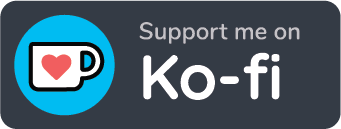Installing Jekyll on macOS Catalina
Trying to get Jekyll running on macOS Catalina but hitting a brick wall and the Jekyll documentation isn’t helping? Yeah, I did too. Thankfully I managed to figure it out, so you don’t have to. The following steps are based loosely on the steps in the official guidance and assume a clean install, but they should work on any Catalina system.
1. Install Xcode via the AppStore
2. Install the Xcode command line tools
Open up a Terminal and type:
% xcode-select --install3. Agree to the Xcode licence agreement
% sudo xcodebuild -licencemake won’t be available, and they’re essential to the next steps. It’s also really easy to miss if you never actually use Xcode or if you’ve just not run it since the last update.
4. Install Ruby
This is the part where you install a compatible version of Ruby, but thankfully Catalina already comes with one supplied so there’s nothing to do here.
5. Install Bundler and Jekyll
% gem install --user-install bundler jekyll6. Fix your path
Here you just need to check your Ruby version and add it to your path
% ruby -v
ruby 2.6.3p62 (2019-04-16 revision 67580) [universal.x86_64-darwin19]% echo 'export PATH="$HOME/.gem/ruby/X.X.0/bin:$PATH"' >> ~/.zshrc% . ~/.zshrcYou may note this is using ~/.zshrc and not ~/.bash_profile, as per the official documentation, this is because macOS Catalina replaced bash with zsh as the default shell.
7. Done
And there you have it, installing Jekyll on macOS Catalina. It’s not tricky but there are a couple of big gotchas (the licence and zsh) which aren’t mentioned at all in the official documentation.